Frequently Asked Questions / Common Debug Tips¶
This page documents common questions that developers may encounter while using Kria SOM.
Released Linux Images Not Booting¶
All images released by AMD are verified on their supported Starter Kit. If a released image does not boot on the Starter Kit, It is usually because the Starter Kit needs an updated boot firmware. For example, you might see errors like this while booting (Ubuntu):
[ 17.644316] emc: device handler registered
[ 17.658214] rdac: device handler registered
[ 20.374057] tpm tpm0: A TPM error (256) occurred attempting the self test
Download the correct version of boot firmware according to the wiki, and use the image recovery application.
Root Privileges¶
The ubuntu user does not have root privileges. Most commands used in tutorials must be run using sudo, and it might be prompted to enter your password.
For security, by default, the root user is disabled. If user want to login as root user, perform the following steps. Use the ubuntu user’s password on the first password prompt, then set a new password for the root user. User can now login as root user using the newly set root user password.
ubuntu@kria:\~\$ sudo -i
sudo\] password for ubuntu:
root@kria:\~#
PPA Error Requiring Setting Timezone¶
If you receive a PPA error or no response when executing “apt update” command, it maybe due to wrong timezone/time on the system. The followings are commands to set System Timezone and locale:
Set timezone
sudo timedatectl set-ntp true
sudo timedatectl set-timezone America/Los_Angeles
timedatectl
Set locale
sudo locale-gen en_US en_US.UTF-8
sudo update-locale LC_ALL=en_US.UTF-8 LANG=en_US.UTF-8
export LANG=en_US.UTF-8
locale
set the date and time.
sudo date --set "11 January 2023 16:47:00"
Docker Space Limitation¶
The storage volume on the SD card can be limited with multiple Docker images. If there are space issues, use the following command to remove the existing container.
sudo docker rmi --force $INSTALLED_DOCKER_IMAGE
Debug Monitors¶
The AMD Kria K26 Starter Kits each have a different HW configuration for their display interfaces:
KV260 Carrier Card:
Supports both DP 1.2 and HDMI 1.4 interfaces.
The ports are driven by the DP controller in the ZynqMPSoC PS to a DP/HDMI video splitter on the KV carrier card.
The K26 + KV CC supports two PS-GTR data lanes from the ZynqMPSoC device which supports HBR and HBR2 data rates.
KR260 Carrier Card:
Supports only a DP 1.2 interface.
The K26 + KR CC supports one PS-GTR data lane from the ZynqMPSoC device which supports HBR and HBR2 data rates.
The maximum transmission bit rate between the carrier card and a monitor depends on the number of lanes connected and the maximum supported transmission mode data rate of both the Kria Starter Kit and the monitor connected. The combinatin of the DP subsystem of MPSoC + the monitor capabilities will determine the maximum resolution supported. For example, if a monitor that supports HBR2 and is connected to KR260, the maximum data rate is 1 data lane x 5.4 Gbit/s = 5.4 Gbit/s, allowing the configuration to support up to 1080p@60FPS.
Monitor should be connected properly to the board before power on, otherwise the resolution may not be recognized correctly.
Ensure to use certified cables for DP and HDMI, recommended specs are HDMI 1.4 and DP 1.2 or greater. If cables are faulty, they could cause distortions or disable display.
Modetest is a test tool which can be found as part of the libdrm suite of test tools.
Depending on if there is a video mixer in the PL or not, modetest would either directly test the DP, or go through video mixer using -D 80000000.v_mix argument.
Note that among examples using a monitor, AI Box and Defect Detect have video mixer; Smartcam and NLP SmartVision do not have video mixer.
Ensure status of monitor is connected¶
modetest -M xlnx [-D 80000000.v_mix]
The above command would read out the monitors EDID information.
Connectors:
id encoder status name size (mm) modes encoders
52 51 connected DP-1 610x350 43 51
Display modes supported by your display¶
modetest -M xlnx [-D 80000000.v_mix]
Below are the modes that are supported by your display.
modes:
name refresh (Hz) hdisp hss hse htot vdisp vss vse vtot)
3840x2160 30.00 3840 4016 4104 4400 2160 2168 2178 2250 297000 flags: phsync, pvsync; type: driver
3840x2160 30.00 3840 4016 4104 4400 2160 2168 2178 2250 297000 flags: phsync, pvsync; type: driver
...
...
Ensure display is capable of supporting user requested resolution and refresh rates to the application.
Current mode¶
modetest -M xlnx [-D 80000000.v_mix]
CRTC indicates the current mode that is set.
CRTCs:
id fb pos size
40 47 (0,0) (3840x2160)
3840x2160 30.00 3840 4016 4104 4400 2160 2168 2178 2250 297000 flags: phsync, pvsync; type: driver
props:
Test to determine if display is OK¶
Example for 4k and video mixer::
modetest -M xlnx -D 80000000.v_mix -s 52@40:3840x2160@NV16
The above command sets a mode, blue screen appears on the display.
Example for less resolution and without video mixer:
modetest -M xlnx -s 43:1024x768-60@AR24
modetest -M xlnx -s 43:1920x1080-60@AR24
The above command sets a mode, SMPTE Color Bars appears on the display.
Ethernet Implementation for AMD Starter Kits¶
There are some aspects of an Ethernet HW implementation that needs to account for physical PHY interfaced to. The Kira Starter Kits use two different PHYs:
KV260 and KR260 carrier cards are using the Texas Instruments DP83867
KD240 Starter Kit is using the Analog Devices ADIN1300.
One aspect of this HW configuration is PHY dual-purposed which influence the PHY reset latched PHY address. For PHYs connected to PS Ethernet controllers the MIO pull-up/pull-down and enable/disable must be aligned with the requirements of the PHY.
TI PHY straps RX_D0 and RX_D2 to define the PHY address. The corresponding MIO pins needs to disable pull-up/pull-down to let the PHY set its address as defined in the schematic and as expected by reference SW.
ADI PHY straps RXD_1, RXD_2, RXD_3, RXD_4 to define the PHY address. The corresponding MIO pins needs to disable pull-up/pull-down to let the PHY set its address as defined in the schematic and as expected by reference SW.
Note also that the main Ethernet (e.g. the PS Ethernet used for Image Recovery, u-boot and Linux) are implemented on different GEMs for different CC. Therefore the MIO register to write to are different. KV260 uses PS GEM3 while KR260 and KD240 uses GEM1. In order for ethernet based applications, such as LWIP echo server example to work with different CCs, the PHY init function for them needs to set MIOs differently.
For an example, for KV260, to set its MIO to work with PS GEM 3, MIO44-77, TI PHY, use following code:
Xbir_MaskWrite(IOU_SLCR_BANK2_CTRL5_OFFSET, 0x3FFFFFFU, 0x357FFFFU);
For KV260, to set its MIO to work with PS GEM 1, MIO38-51, TI PHY, use following code:
Xbir_MaskWrite(IOU_SLCR_BANK1_CTRL5_OFFSET, 0x00003FFFU, 0x0000357F);
For KD240, to set its MIO to work with PS GEM 1, MIO38-51, ADI PHY, use following code:
Xbir_MaskWrite(IOU_SLCR_BANK1_CTRL5_OFFSET, 0x00003FFFU, 0x0000303F);
Note that bank1_ctrl5-IOU_SLCR-Register has an atypical register layout.
Using PL SysMon / platformstats PL temperature print¶
Kria SOM Linux provides xmutil, which is a wrapper to the xlnx_platformstats utility to report platform telemetry information, including PL temperature. The Linux running on PS is able to access PL SyMon through the APB to DRP interface as indicated in the design block diagram of UG1085 “PL SYSMON Register Access Arbitration”. When the PL Sysmon (SYSMONE4) is not instantiated by PL fabric, the mux selects PS DRP interface by default and allows xlnx_platformstats running on the PS to access the PL SysMon including temperature data.
However, if user wishes to instantiate the SYSMONE4 in PL (for an example, with the System Management block), its interface mux will select PL fabric instead and PS based applications will no longer have access to the PL temperature data. When PS based applications cannot access PL SysMon it will report all zeros and in the case of xlnx_platforms stats it will report a PL temperature of -280C.
For users who want to leverage functionalities that comes with System Management block and platformstats, some options are but not limited to:
If user wants to implement features such as over temperature checks for PL, they can implement them in PMU or Linux instead of using System Management block and keep the correct PL temperature print outs from platformstats
User can also instantiate System Management block, but modify platformstats to leverage PL temperature information through a custom PL based secondary interface to the PL SysMon block.