Booting Linux on KD240 - Known Issues¶
Sometimes, Ubuntu has a background process ongoing by the time it boots to command prompt and does not yet ask you to change the password. In such cases, doing a snap install might result in a message similar to the following:
error: too early for operation, device not yet seeded or device model not acknowledgedTry again in a minute or two, and you should be prompted to update the password and above error should disappear.
If a prompt similar to the following appears:
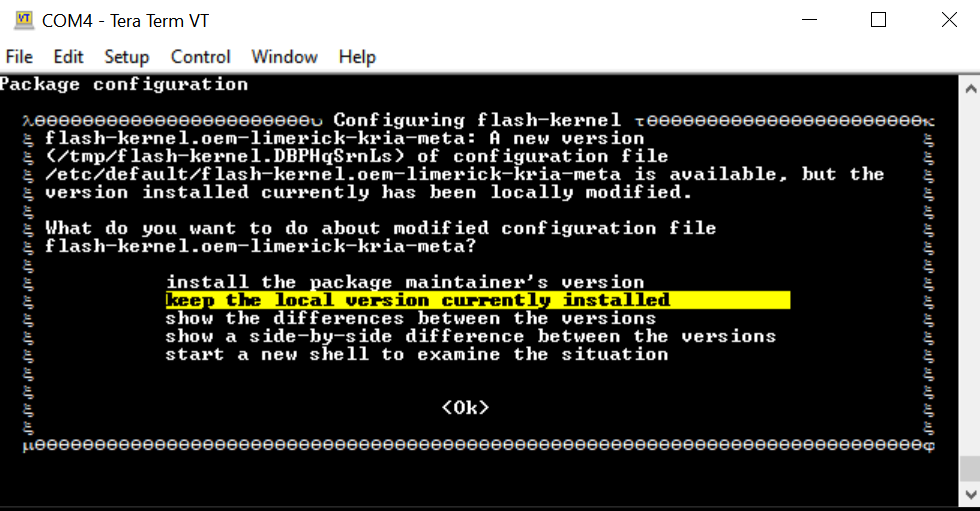
Choose keep the local version currently installed. For more details, refer to this wiki page.
During the
sudo xlnx-config.sysinitorsudo apt upgradecommands, you might see the following errors and exit installation. Rerun the commands, and the installation should continue and complete.flash-kernel: deferring update (trigger activated) /etc/kernel/postinst.d/zz-flash-kernel: flash-kernel: deferring update (trigger activated) Errors were encountered while processing: flash-kernel need restart is being skipped since dpkg has failed E: Sub-process /usr/bin/dpkg returned an error code (1)
As of Ubuntu 22.04 and Yocto 2024.1, the Linux image (Ubuntu or Yocto generated wic image) for KD240 is unique for KD240 only. It can not be used with KR260 or KV260.
Miscellaneous Information¶
The ubuntu user does not have root privileges. Most commands used in the tutorials must be run using sudo, and you might be prompted to enter your password.
For security, by default, the root user is disabled. If you want to login as a root user, perform the following steps. Use the ubuntu user’s password on the first password prompt, then set a new password for the root user. You can now login as a root user using the newly set root user password.
ubuntu@kria:\~\$ sudo -i
sudo\] password for ubuntu:
root@kria:\~#
If needed, the following commands are used to set the System Timezone and locale:
Set timezone:
sudo timedatectl set-ntp true sudo timedatectl set-timezone America/Los_Angeles timedatectl
Set locale:
sudo locale-gen en_US en_US.UTF-8 sudo update-locale LC_ALL=en_US.UTF-8 LANG=en_US.UTF-8 export LANG=en_US.UTF-8 locale
The following example command sets the date and time:
sudo date --set "11 January 2023 16:47:00"
The storage volume on the SD card can be limited with multiple Dockers. If there are space issues, use the following command to remove the existing container.
sudo docker rmi --force $INSTALLED_DOCKER_IMAGE
Copyright© 2023 Advanced Micro Devices, Inc