 Versal Prime -VMK180 Evaluation Kit TRD Tutorial |
Setting up the Board and Application Deployment |
Setting up the Board and Application Deployment¶
Introduction¶
This document shows how to set up the board and run the VMK180 TRD application.
Setting up the Board¶
Flash the SD Card¶
Download the
vmk180_trd_prebuilt_2021.2.zippackage, unzip and save it on your computer. Alternatively, Go through tutorials section to buildpetalinux-sdimage.wiclocally.To uncompress wic file use following command
cd vmk180_trd_prebuilt_2021.2 xz -d -v petalinux-sdimage.wic.xz
This generates a output file named
petalinux-sdimage.wic.Connect the microSD to your computer.
Download the Balena Etcher tool (recommended; available for Window, Linux, and macOS) required to flash the SD card.
Follow the instructions in the tool and select the downloaded image to flash onto your microSD card.
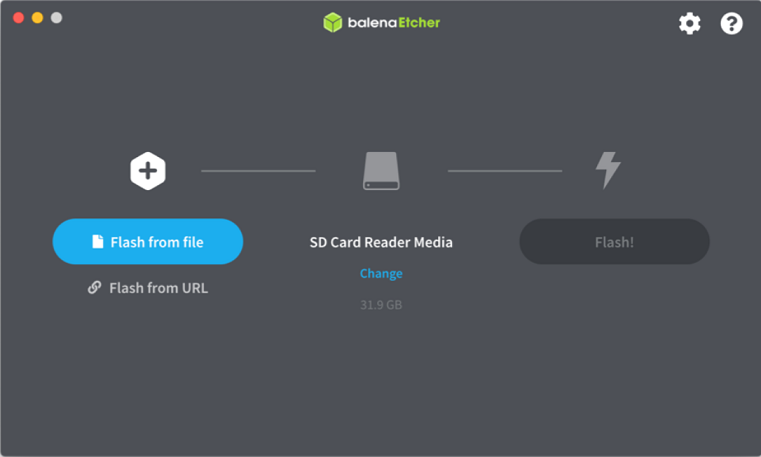
Eject the SD card from your computer.
If you are looking for other OS specific tools to write the image to the SD card refer to Setting up the SD Card Image
Hardware Setup:¶
Below diagram shows Board and hardware connections.
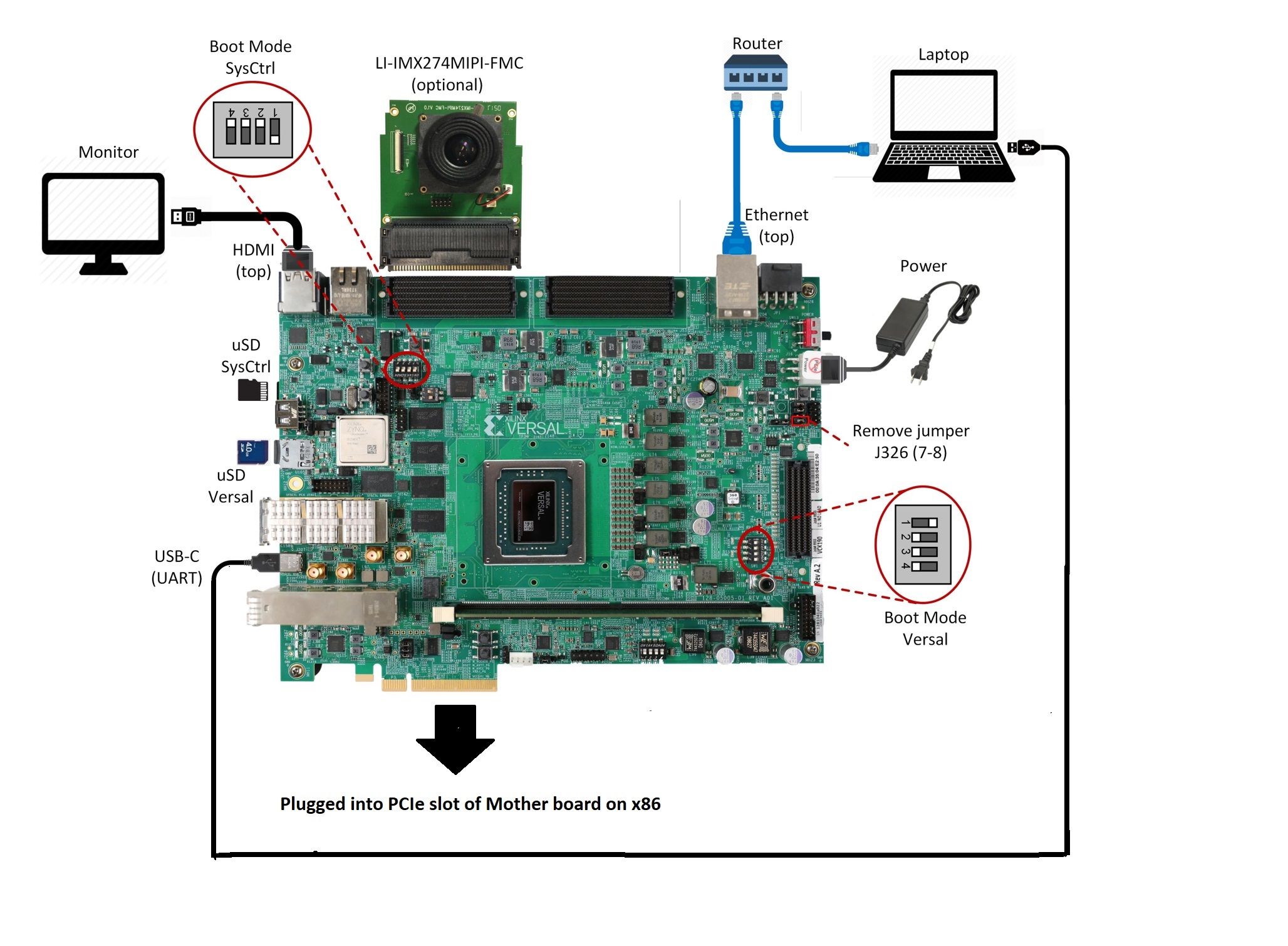
Board jumper and switch settings This is a onetime setup and the board should have been delivered to you with this default settings, but it is good to double check for the first time when you get the board.
Make sure you remove J326 (7-8) jumper.
Setup SYSCTRL Boot mode switch SW11 to (ON,OFF,OFF,OFF) from switch bits 1 to 4 as shown in the above picture.
Setup Versal Boot Mode switch SW1 to (ON,OFF,OFF,OFF) from switch bits 1 to 4 as shown in the above picture.
microSD: Insert the SD card into slot at Versal microSD slot (top).
Make sure you have the SYSCTRL uSD card inserted in the slot (bottom) and card has the SYSCTRL image. For Latest version of SYSCTRL image, refer to Beam Tool Wiki Page
Monitor : Before booting, connect a 1080P/4K monitor to the board via top HDMI port. 4K monitor is preferred to demonstrate at the maximum supported resolution.
Note: The design has been validated with Dell Flat panel(U2718Q) & Viewsonic (SS16024) monitors.
FMC and Vadj settings
Before power on, install an Leopard IMX274 MIPI FMC card to the FMCP1 slot (J51) as shown in the above figure. Perform the following steps to set the Vadj voltage rail to 1.2V using the BoardUI utility:
Download the BoardUI Utility from VMK180 Product Page: BoardUI/ Board Interface Test
Extract the zip file and start the BoardUI tool. Make sure the USB-C cable is connected to your PC and the system controller Micro SD card is inserted.
In the BoardUI GUI, navigate to the FMC Boot Up tab following the red circles as shown in the below figure. Enter 1.2 in the Set On-Boot VADJ field and click the button next to it to save the value.
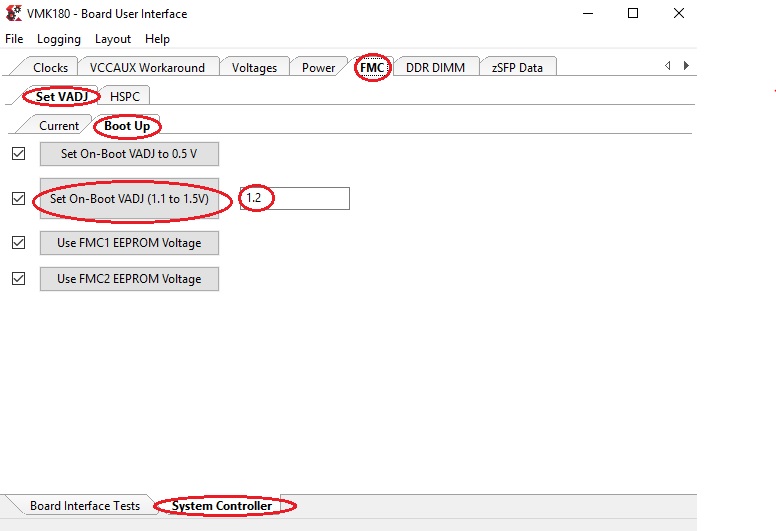
Power-cycle the board and navigate to the FMC Current tab. Click the Get VADJ_FMC Voltage button to read out the current voltage setting and confirm it matches the 1.2V set in the previous step.
Close the BoardUI utility.
Note: For the IMX274 MIPI FMC v1.1, Vadj voltage rail is required to be set to 1.5V instead of 1.2V.
Serial console settings: VMK180 comes with a USB-C connector for JTAG+UART, when connected three UART ports should be visible in Device Manager:
Versal UART0
Versal UART1 &
System Controller UART
Connect a USB-C cable to the USB-UART connector. In the terminal emulator choose Versal UART0 and use the following settings:
Baud Rate: 115200
Data: 8 bit
Parity: None
Stop: 1 bit
Flow Control: None
Network connection:
Connect the Ethernet cable to your local network with DHCP enabled to run Jupyter Notebooks
Power on the board, and boot the Linux image.¶
Follow these steps to boot the board into Linux:
Ensure all steps under the section ‘Board jumper and switch settings’ are verified.
Insert the prepared micro SD card into the Versal SD card slot (refer to the image VMK180 Board Setup)
Make physical connections to ethernet, HDMI, UART, webcam and power as shown in the image.
Turn ON power switch SW13.
On Versal UART0 terminal, we would see the Versal device booting from the micro SD card starting with the message “Xilinx Versal Platform Loader and Manager”
In about 60 seconds boot is complete. Observe the Linux prompt root@vmk180-trd and autostart of JupyterLab server as shown in the example below:
root@vmk180-trd:~#
[W 02:30:21.552 LabApp] JupyterLab server extension not enabled, manually loading...
[I 02:30:21.571 LabApp] JupyterLab extension loaded from /usr/lib/python3.5/site-packages/jupyterlab
[I 02:30:21.572 LabApp] JupyterLab application directory is /usr/share/jupyter/lab
[I 02:30:21.580 LabApp] Serving notebooks from local directory: /usr/share/notebooks
[I 02:30:21.581 LabApp] The Jupyter Notebook is running at:
[I 02:30:21.581 LabApp] http://172.19.1.246:8888/?token=c46d443a39d2648046afdbb9bc5821177ab7cd386c218103
[I 02:30:21.581 LabApp] Use Control-C to stop this server and shut down all kernels (twice to skip confirmation).
[C 02:30:23.092 LabApp]
To access the notebook, open this file in a browser:
file:///home/root/.local/share/jupyter/runtime/nbserver-1889-open.html
Or copy and paste one of these URLs:
http://172.19.1.246:8888/?token=c46d443a39d2648046afdbb9bc5821177ab7cd386c218103
Follow these steps to connect to the jupyter-server using Chrome browser on the laptop.
Note: This demo is tested with Chrome browser only.
Copy the generated URL with token on the prompt of Versal target and paste it to the browser address bar of the laptop, for example:
http://172.19.1.246:8888/?token=c46d443a39d2648046afdbb9bc5821177ab7cd386c218103
Note: If for any reason target fails to grab an IP address from the network, Jupyter server would fail to issue an URL. In such a case user is recommended to fix the IP address and restart the jupyter server as shown below:
/etc/init.d/jupyterlab-server stop
/etc/init.d/jupyterlab-server start
To look up the jupyter server IP address and token on the target, run:
jupyter notebook list
Copy the generated URL with token on the prompt of Versal target and paste it to the browser address bar of the laptop, for example:
http://192.168.1.77:8888/?token=06cfb958c61eb0581bb759f40e3a4c3a6252cef3b7075449
Note: If you do not see any URL for the Juputer Notebook, you may have to setup a private network. Likely, DHCP is not be available to allot the board an IP address. To setup a private network and start the notebook follow the instruction below.
Setting up a private network¶
In case of a private network, user can assign a static address within the subnet of the host machine.
Setting up a private network with target board and the host machine for Windows users:
Ensure a direct connection between the windows host machine and the target board using an ethernet cable as shown in the :ref:
Board Setupsection.In windows, run command prompt as an admisntrator
Press Windows+R to open the “Run” box.
Type “cmd” into the box.
press Ctrl+Shift+Enter to run the command as an administrator
Run ipconfig on the windows machine to list available ethernet adapters and set a static private ip
# A sample output after executing ipconfig
# notice interface "Ethernet" has an auto address assigned with no Default Gateway
ipconfig
Ethernet adapter Ethernet:
Connection-specific DNS Suffix . :
Link-local IPv6 Address . . . . . : fe80::1d8d:ac40:ff9b:8d1%21
Autoconfiguration IPv4 Address. . : 169.254.8.209
Subnet Mask . . . . . . . . . . . : 255.255.0.0
Default Gateway . . . . . . . . . :
# Set static ip address
netsh interface ip set address name="YOUR INTERFACE NAME" static "IP_ADDRESS" "SUBNET_MASK"
# Example
netsh interface ip set address name="Ethernet" static 10.0.0.1 255.255.255.0
Ensure to boot the target board (VCK190) into Linux
Set a private ip address for the target within the subnet of host machine and verify connectivity.
ifconfig eth0 10.0.0.2 netmask 255.255.255.0 # Perform a ping test to the host form the target ping -c 3 10.0.0.1
Setting up a private network with target board and the host machine for Linux users
Make a direct connection between the Linux host machine and the target board using an ethernet cable
Run ifconfig on the Linux machine to list available ethernet adapters and set a static private ip
# Example to set an ip 10.0.0.1 to ethernet interface enp2s0: sudo ifconfig enp2s0 10.0.0.1 netmask 255.255.255.0
Ensure to boot the target board (VCK190) into Linux
Set a private ip address for the target within the subnet of host machine and verify connectivity.
ifconfig eth0 10.0.0.2 netmask 255.255.255.0 # Perform a ping test to the host form the target ping -c 3 10.0.0.1
To start Jupyter Notebook run
/etc/init.d/jupyterlab-server stop
/etc/init.d/jupyterlab-server start
Run the Application¶
Run the Jupyter Notebooks¶
This TRD includes the following jupyter notebooks:
vmk180-trd-nb1.ipynb:Demonstrates how to configure a V4L2 device, launches endpoint application which processes media content through filter(optional) and transfers processed content to host via PCIe.
vmk180-trd-nb2.ipynb: Demonstrates how to capture video from a V4L2 device, processes it through filter(optional) and display the output on a monitor using a DRM/KMS display device.
vmk180-trd-apm.ipynb: Demonstrates how to plot the memory bandwidth while a video pipeline is running using the libxapm library with python bindings.
vmk180-trd-cpu.ipynb: Demonstrates how to plot the CPU usage while running applications and pipelines.
vmk180-trd-power.ipynb: Demonstrates how to plot power consumption of multiple voltage rails throughout the board.
to run the notebooks, follow the below steps:
On the left pane of the browser, 4 notebooks are available under the folder VMK180 TRD.
Double click to open the notebook
Select ‘Kernel’ → ‘Restart Kernel and Run All Cells’ (This will reset kernel and run’s all cells sequentially) from the top menu bar to run the demo. Scroll down to the end of the notebook to see the video output.
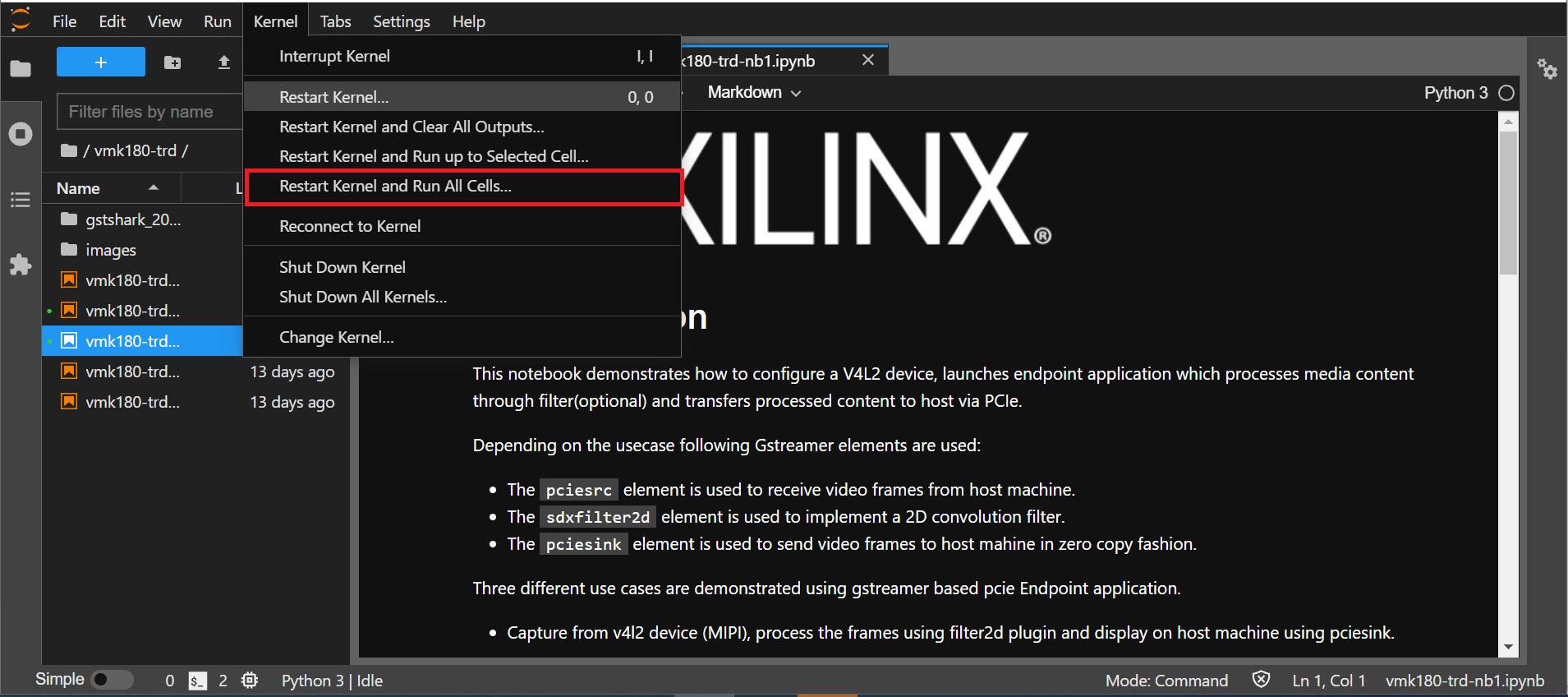
Click the rectangular icon to interrupt the kernel and stop the video stream.
Select ‘Kernel’ → ‘Shutdown Kernel’ → close the notebook tab and move to the next notebook.
NOTE : Please follow ‘’step 3 to step 5’’, without this you may observe incorrect behavior while moving to different notebook.
Host Machine Software setup¶
Directory and file description
Following are the list of directories in pcie_host_package directory.
apps: QDMA User space application to configure and control QDMA
docs: Documentation for the Xilinx QDMA Linux Driver
driver/src: Provides interfaces to manage the PCIe device and exposes character driver interface to perform QDMA transfers
driver/libqdma: QDMA library to configure and control the QDMA IP
scripts: Sample scripts for perform DMA operations
Makefile: Makefile to compile the driver
pcie_app: This application receives frame buffer data from host, processes it and sends frame buffer to host using QDMA driver
NOTE : Make sure, the VMK180 board is powered on before booting the HOST machine to enumerate VMK180 board as PCIe endpoint device successfully
Power on the HOST machine
Execute following command on HOST machine’s terminal to check If the Board is linking up:
lspci -vd 10ee:
On successful Linkup below entry appears followed by additional capabilities of VMK180 as endpoint:
03:00.0 RAM memory: Xilinx Corporation Device b03f
If above entry is missing QDMA driver will not be able to recognized PCIe endpoint device.
if not already done, copy
pcie_host_packagedirectory to PCIe host machine.
Updating the PCIe device ID (if needed)¶
Make sure that PCIe Device ID in the driver is matching to Device ID observed in linkup status. in above output b03f is device ID.
During the PCIe DMA IP customization in Vivado you can specify a PCIe Device ID. This Device ID must be recognized by the driver in order to properly identify the PCIe QDMA device.
To Check/modify the PCIe Device ID in the driver, open the $vmk180-trd/pcie_host_package/qdma/driver/src/pci_ids.h file (line no : 320) from the driver source and search for the pcie_device_id struct.
This struct defines the PCIe Device IDs that are recognized by the driver in the following format:
{PCI_DEVICE (0x10ee, 0xb03f),},
Add, remove, or modify the PCIe Device IDs in this struct. The PCIe DMA driver will only recognize device IDs identified in this struct as PCIe QDMA devices. User can also remove PCIe Device IDs that are not be used in their solution. On every modification, the driver must be un-installed and recompiled, if compiled previously.
For additional information refer https://xilinx.github.io/dma_ip_drivers/master/QDMA/linux-kernel/html/build.html
follow below steps to Install the QDMA driver
NOTE : Root permissions will be required to install qdma driver.
cd pcie_host_package/qdma
make
Install the QDMA driver
make install-mods
Configure the QDMA module paramters using following script:
./scripts/qdma_generate_conf_file.sh <bus_num> <num_pfs> <mode> <config_bar> <master_pf>`
Ex: (Assuming PCIe BDF - 03:00.0)
./scripts/qdma_generate_conf_file.sh 0x03 1 0 1 0
For loading the driver, execute the following command: (This is required only First time, from next boot driver loads automatically)
modprobe qdma-pf
Setup and Enable Queues for H2C and C2H: (Refer link in NOTE_1 for more details) Allocate the Queues to a function. QDMA IP supports maximum of 2048 queues. By default, all functions have 0 queues assigned. qmax configuration parameter enables the user to update the number of queues for a PF. This configuration parameter indicates “Maximum number of queues associated for the current pf”.
To set 1024 as qmax for PF0:
echo 1024 > /sys/bus/pci/drivers/qdma-pf/$BDF/qdma/qmax
To Add a Queue:
dma-ctl qdma<bbddf> q add idx <N> [mode <st|mm>] [dir <h2c|c2h|bi>]
Ex: (Assuming PCIe BDF - 03:00.0)
dma-ctl qdma03000 q add idx 0 mode mm dir h2c
dma-ctl qdma03000 q add idx 1 mode mm dir c2h
To start a Queue:
dma-ctl qdma<bbddf> q start idx <N> [dir <h2c|c2h|bi>]
Ex: (Assuming PCIe BDF - 03:00.0)
dma-ctl qdma03000 q start idx 0 dir h2c
dma-ctl qdma03000 q start idx 1 dir c2h
Build host application:
cd pcie_app/
modify macros
H2C_DEVICE,C2H_DEVICE,REG_DEVICE_NAMEin pcie_host.cpp , using /dev/ nodes generated for the pcie device based on itsBus:Device:Function number.
Ex: Assuming PCIe BDF as 03:00.0 the above macros need to be set as:
If H2C queue index is 0 device node is
/dev/qdma03000-MM-0(Queue index for H2C is set in above “Add a queue” step)If C2H queue index is 1 device node is
/dev/qdma03000-MM-1(Queue index for C2H is set in above “Add a queue” step)
REG_DEVICE_NAME is /sys/bus/pci/devices/0000:03:00.0/resource0
Modify pcie_app/app1.pro line no 35 and 39 for opencv library path and opencv include path before compilation
set
QMAKE_PATHto installed QT qmake path
export QMAKE_PATH=/opt/Qt5.9/5.9/gcc_64/bin/qmake`
compile application:
./do_compile.sh
Generate of Raw video Input file.¶
Note:: : Ensure that Gstreamer packages installed on the Linux PC. If using Ubuntu distribution, ensure that the version is atleast 16.04.
Download VP9 encoded sample file such as Big_Buck_Bunny
Run following GST command to create 3840x2160 resolution raw file with YUY2 format with 30fps
gst-launch-1.0 filesrc location=<file_path>/Big_Buck_Bunny_4K.webm.480p.vp9.webm ! decodebin ! queue ! videoconvert ! videoscale ! videorate ! video/x-raw, width=3840, height=2160, format=YUY2, framerate=30/1 ! filesink location=<file_path>/4k30.yuv
Run following GST command to create 1920x1080 resolution raw file with YUY2 format with 30fps
gst-launch-1.0 filesrc location=<file_path>/Big_Buck_Bunny_4K.webm.480p.vp9.webm ! decodebin ! queue ! videoconvert ! videoscale ! videorate ! video/x-raw, width=1920, height=1080, format=YUY2, framerate=30/1 ! filesink location=<file_path>/1080p30.yuv
Run Host and EP applications¶
Steps to run Host application :¶
Note: Make sure, HOST application is launched before starting EP application.
As described in the previous sections host application provides control information to the Endpoint to run any usecase.
Here are list of control information passed to endpoint :-
-- Usecase to run.
-- Resolution.
-- Filter type.
-- FPS (Default 30fps).
-- Rawvideofile (with abosolute path of video file to play).
This example demonstrates Usecase-1(MIPI –> 2D Image Processing –> HDMI)
First run Host Machine Software setup steps,Then execute pcie_host_app application as following.
# ./pcie_host_app
From the three usecases select any one of the usecase or 4 to quit application.
# ./pcie_host_app Enter 1 to run : MIPI-->filter2d-->pciesink--> displayonhost ** Enter 2 to run : RawVideofilefromHost-->pciesrc-->filter2d-->pciesink-->displayonhost Enter 3 to run : RawVideofilefromHost--> pciesrc-->pciesink-->displayonhost Enter 4 to : Exit application Enter your choice : 1
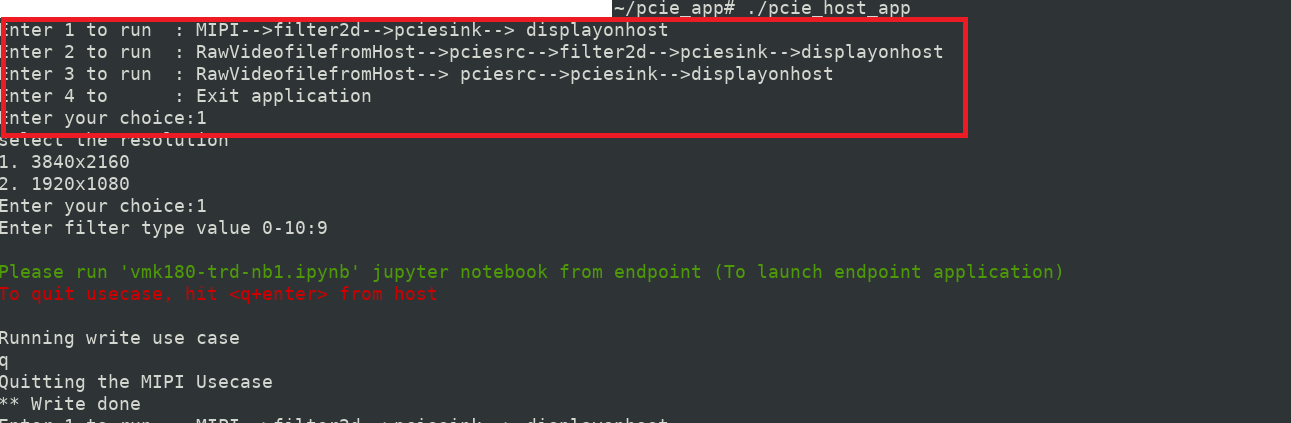
Select desired resolution (Enter 1 or 2 ):
# ./pcie_host_app Enter 1 to run : MIPI-->filter2d-->pciesink--> displayonhost Enter 2 to run : RawVideofilefromHost-->pciesrc-->filter2d-->pciesink-->displayonhost Enter 3 to run : RawVideofilefromHost--> pciesrc-->pciesink-->displayonhost Enter 4 to : Exit application Enter your choice : 1 select the resolution 1. 3840x2160 2. 1920x1080 Enter your choice : 1
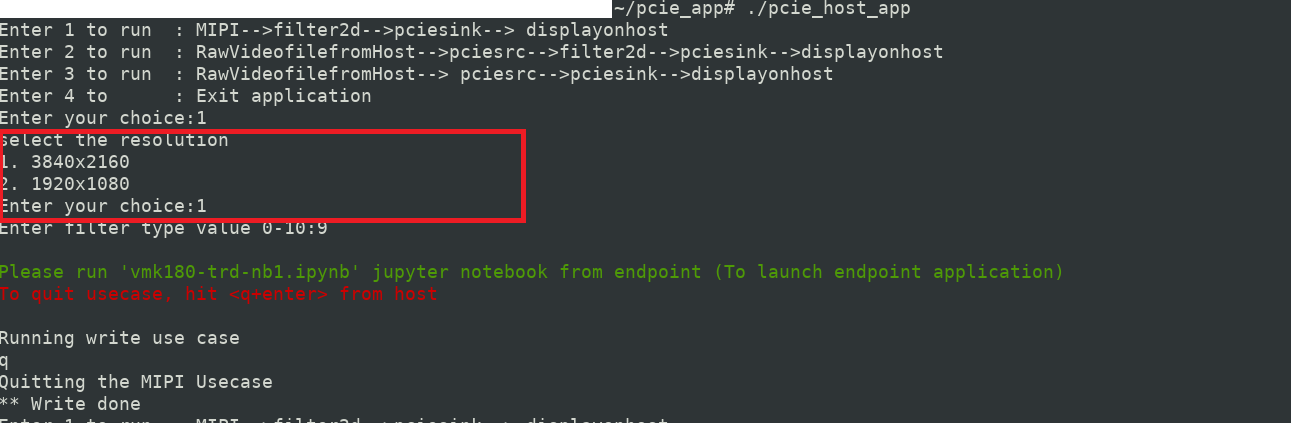
From below table select anyone filter-type (Enter 0 - 10)
# ./pcie_host_app Enter 1 to run : MIPI-->filter2d-->pciesink--> displayonhost Enter 2 to run : RawVideofilefromHost-->pciesrc-->filter2d-->pciesink-->displayonhost Enter 3 to run : RawVideofilefromHost--> pciesrc-->pciesink-->displayonhost Enter 4 to : Exit application Enter your choice : 1 select the resolution 1. 3840x2160 2. 1920x1080 Enter your choice : 2 Enter filter type value 0-10:9
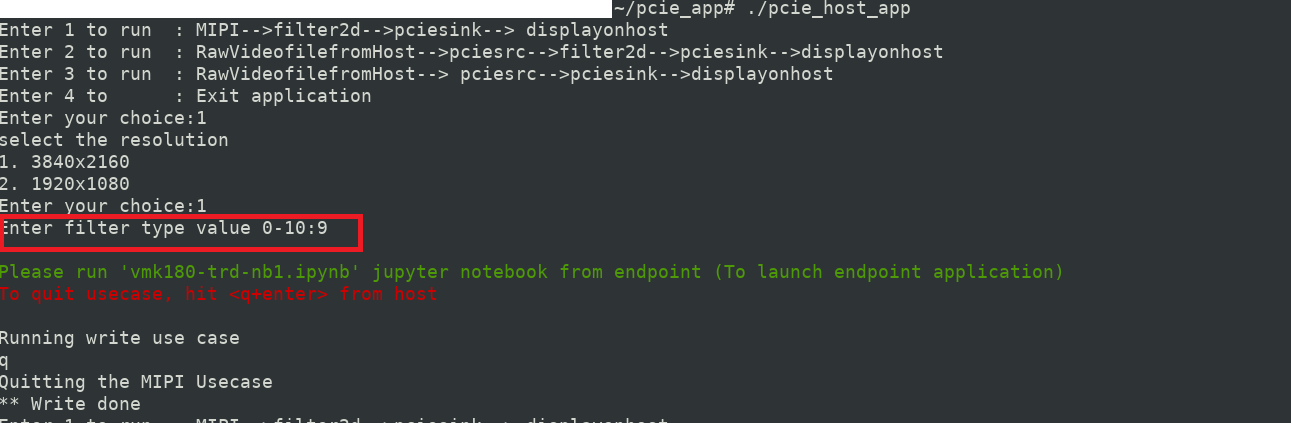
When application prompts below prints launch (vmk180-trd-nb1.ipynb) jupyter notebook.
Note : Set ‘res’ variable in vmk180-trd-nb1.ipynb to appropriate value to ensure resolution is same at host and end point.
```
Please run 'vmk180-trd-nb1.ipynb' jupyter from endpoint
To quit usecase, hit <q+enter> from host
```
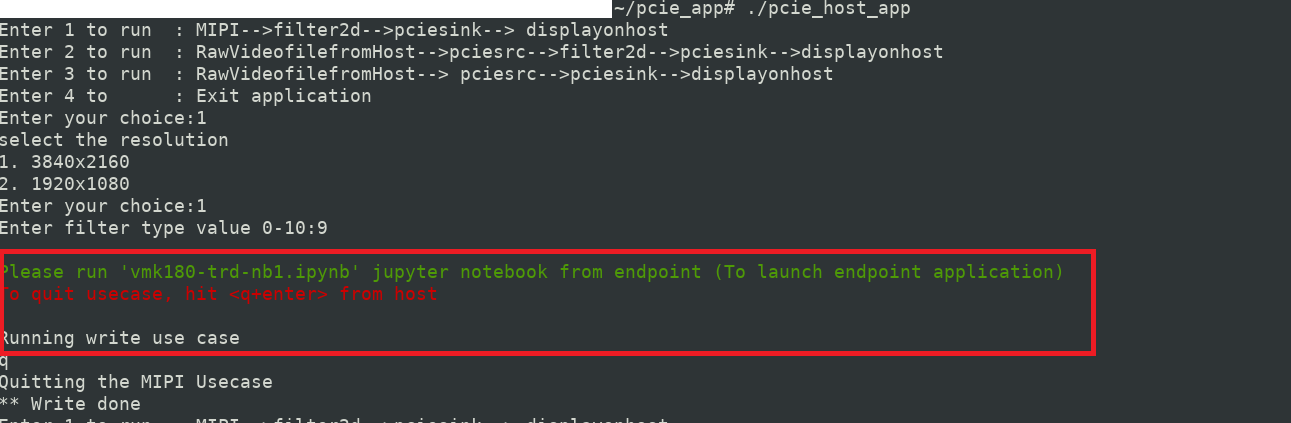
Note: Only for
MIPIusecase , hit <q+enter> from host to quit.
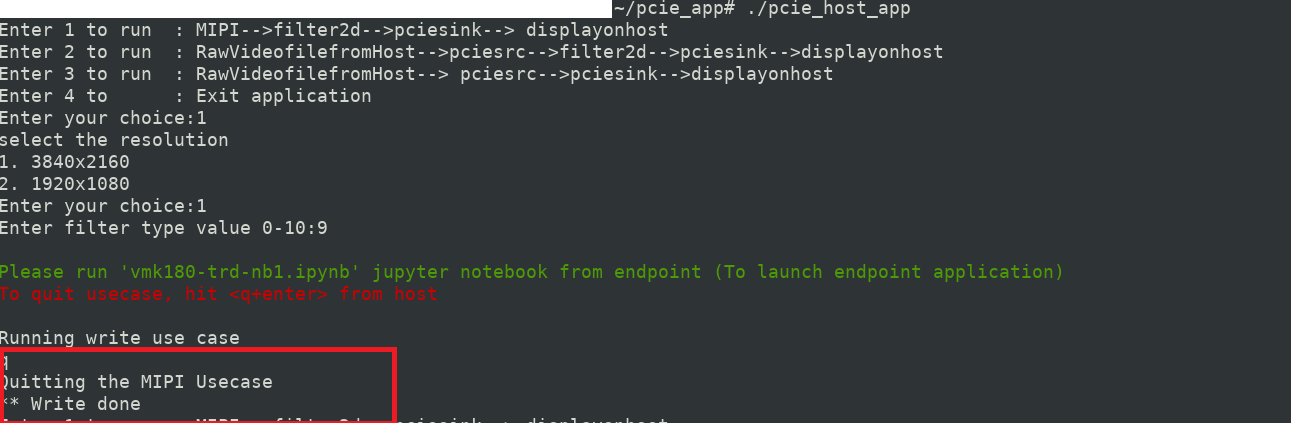
For Usecase-2 and Usecase-3, User is expected to pass rawvideo file as an additional parameter.
Enter input filename with absolute path to play and depending on rawvideo file size usecases stops
# ./pcie_host_app Enter 1 to run : MIPI-->filter2d-->pciesink--> displayonhost Enter 2 to run : RawVideofilefromHost-->pciesrc-->filter2d-->pciesink-->displayonhost Enter 3 to run : RawVideofilefromHost--> pciesrc-->pciesink-->displayonhost Enter 4 to : Exit application Enter your choice : 2 select the resolution 1. 3840x2160 2. 1920x1080 Enter your choice:2 Enter input filename with path to transfer: ~/xxx.yuv
To execute end-point application:
Launch vmk180-trd-nb1.ipynb jupyter notebook. (For MIPI use case modify ‘res’ variable same as one selected at host application).
Note: Endpoint application exits after running the usecase, Hence restart
vmk180-trd-nb1.ipynbjupyter notebook to relaunch the endpoint application.
Following Table lists the supported filter configuration in the design.
| Filter_type | Filter name |
|---|---|
| 0 | Blur filter |
| 1 | Edge filter |
| 2 | Horizontal Edge filter |
| 3 | Vertical Edge filter |
| 4 | Emboss filter |
| 5 | HGRAD filter |
| 6 | VGRAD filter |
| 7 | Identity filter |
| 8 | Sharpe filter |
| 9 | Horizontal Sobel filter |
| 10 | Vertical Sobel filter |
A filter version of big buck bunny video will start playing on DP monitor.
Next Steps
Go back to the VMK180 TRD design start page
License
Licensed under the Apache License, Version 2.0 (the “License”); you may not use this file except in compliance with the License.
You may obtain a copy of the License at http://www.apache.org/licenses/LICENSE-2.0
Unless required by applicable law or agreed to in writing, software distributed under the License is distributed on an “AS IS” BASIS, WITHOUT WARRANTIES OR CONDITIONS OF ANY KIND, either express or implied. See the License for the specific language governing permissions and limitations under the License.
Copyright© 2021 Xilinx